This procedure
describes how to create a query using the TEXTML Server Administration Console.
Prerequisites:Before beginning, create and save an index definition
document, and update your indexes.
-
Open the Administration Console and connect to a server and a docbase.
-
Expand the docbase to display the Document Queries folder.
-
Right-click Document Queries and select New Query>Advanced V4
query.
Note: Advanced V4 query is a default query used to retrieve all system
documents.
-
Name the query and click OK.
Figure: Naming a new query
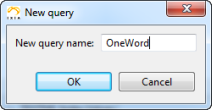
The query appears in the list under Document Queries.
-
Double-click the query to open it in the workspace.
-
Create the header and
<query>, <key> and <elem> elements as
shown below.
<?xml version="1.0" encoding="utf-16"?>
<query VERSION="4.0" RESULTSPACE='R1' >
<key NAME=>
<elem></elem>
</key>
</query>
-
Beside
<key Name>, enter the name of the dictionary you want to use for
your query. For example:
-
(Optional) If you want to search using more than one word, enter an operator for
the query.
-
Create an
<elem> element for each term you want to use in your query.
For example:
-
Save the query.
-
Run the query