The status of your connection to the TEXTML Server is displayed in the Global Actions
toolbar. You can always modify the connection information.
About this task
To display or modify connection
information:
Procedure
-
In the Global Actions toolbar, find the Connection Information
button.
The button's color indicates your connection
status:
 (Green icon) (Green icon) |
You are logged in to TEXTML Server as a
recognized user. Tip: Hover over the button to
display a tooltip with your user name, the server and
Content Store connections, and your user roles.
|
 (Red icon)
(Red icon) |
You are not logged in to the server. You
will not be able to search, lock, or edit documents. |
-
To reset the connection or connect to another server and Content Store, click
the Connection Information button.
The
CMS Configuration window appears.
Figure: CMS Configuration
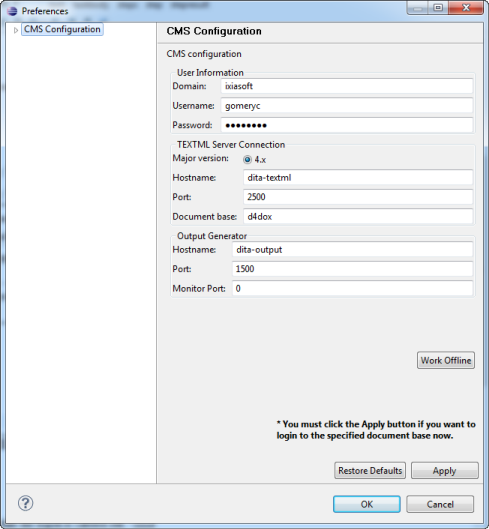
-
Enter the connection information.
-
Click Apply.
-
Wait for your connection request to complete.
When your connection is complete, the Connection Information
button changes to green ( )
and a confirmation window appears.
)
and a confirmation window appears.
-
Click OK to close the Login window.
-
Click OK to close the CMS
Configuration window.
Your connection information is saved for the next time you sign in.