You can restrict the access of users to content in IXIA CCMS Web by
setting Content Level Security (CLS) on IXIA Dynamic Release Management
version in IXIA CCMS Desktop.
Before you begin
Ensure that your system already has the user
groups that match your security needs. For example, you might want to create a specific
user group that will have exclusive access to confidential versions.
About this task
CLS applies to versions in products and in
libraries of IXIA Dynamic Release Management. To configure CLS, you must have permission to configure
DRM.
Procedure
-
In CCMS Desktop, open the Dynamic Release Management
(DRM) view, browse to the
Product or Library that you want to configure, and then browse to the version
that you want to configure.
-
Right-click the version, then click Set Security.
-
Set security in one of the following ways:
- To change access for a group in the list, click
Read-write or Read-only.
- To remove a group and make the content invisible to them, click the
X next to the group.
-
To give access to a group that is not in the list, select the group
and click Add Group. By default, a newly
added group has Read-only access. If you want the newly added
group to have more access, click
Read-write.
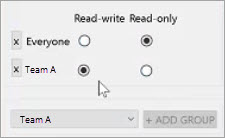
-
Verify in CCMS Web that the settings are what you
expect.
Table 1. CLS settings
|
Verification focus
|
Actions
|
|
A group has Read-write access
|
Log into CCMS Web as the user
and verify that you can create a map in that version.
Note: In CCMS Web, versions are called
branches.
|
|
A group has Read-only access
|
- Create a topic in the version and use CCMS Desktop to assign it to a
user in the group with read-only access.
- Log into CCMS Web as the
user, and ensure the topic is read-only, not
editable.
|
|
A group has no access
|
- Create a topic in the version and use CCMS Desktop to assign it to a
user in the group with no access.
- Log into CCMS Web as the
user, and ensure the topic is not visible on the My
Assignments page.
|